1. Active Manager
1.1. Active Manager
Windows failover
clustering is not used to replicate or manage the active database
copies in a DAG; however it is used to store information for several
pieces of volatile information about the DAG such as the state of
active database copies. Exchange Server uses a Windows failover
cluster, but there are no cluster groups for Exchange Server, and the
cluster has no storage resources. In the Failover Cluster Management Console, you will see an empty cluster, as shown in Figure 2.
Exchange 2010 does use the cluster API library functions for cluster
network (heartbeating), node management, and cluster registry
functions. Although Active Manager stores database information in the cluster database, it isn't accessed directly by any other components.
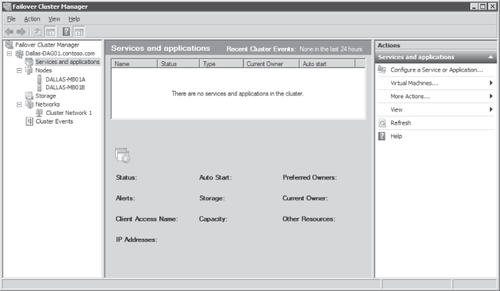
To manage mailbox database replication and activation Exchange 2010 includes a new component called Active Manager, which runs as a function of the Microsoft Exchange Replication service (MSExchangeRepl.exe). Active
Manager replaces the resource model and failover management features
integrated into Windows failover clustering that previous Exchange
Server versions used. To simplify the architecture Active Manager runs on all Mailbox servers, even if the server is not part of a DAG.
Active Manager runs on all of the DAG members and runs as either the primary active manager (PAM) or a standby active manager (SAM).
The PAM is the Active Manager in a DAG that controls which copies will
be active and which will be passive. It is responsible for processing
topology change notifications and reacting to server failures. The DAG
member acting as the PAM is always the member that currently owns the
default cluster group, as shown in Figure 3. In order to identify the PAM it is recommended to use GetDatabaseAvailabilityGroup <DAG Name> -Status | Format-List Name, PrimaryActiveManager rather than using the Windows Failover Clustering tools. If the server that owns the default cluster group fails, the PAM function automatically moves to the server that takes ownership of the default cluster group.

If you are going to perform
maintenance on the server that hosts the default cluster group, you
must first manually move the PAM function to another server in the DAG,
as shown in Figure 4, on a Windows Server 2008 R2 server. To do the same on Windows Server 2008 you run from a command prompt cluster.exe group "Cluster Group" /MOVETO:Dallas-MB01B.

Far from having a passive role, the SAM function provides information about which server hosts the active copy of a mailbox database. The SAM detects local database and Information
Store failures and reacts to them by requesting the PAM to initiate a
failover when a copy is available. A SAM does not determine a failover
target, nor does it update a database's location state for the PAM.
Each SAM accesses the state of the active database copy in order to
answer any request for where the active copy is from other Exchange
components like the Hub Transport of Client Access servers. The PAM
also performs the functions of the SAM role on the local system.
SP1 includes StartDagServerMaintenance.ps1,
a script that you use to take a computer out of service. The script
moves active databases off of the server and blocks databases from
activating on that server. It will also ensure that all critical DAG
support functionality is moved to another server, and blocked from
moving back. The StopDagServerMaintenance.ps1 script is then used to complete the operation and remove the blocks and allow databases to be activated on that node.